| Newsletter |
Servlet Hello World Example in Eclipse IDE with Tomcat Server
We will see the first servlet application directly in Eclipse IDE and i am using Tomcat 7, friends doing java servlet with out eclipse is really tedious 😉 we cannot do every thing individually and copying related files into the folders and finally copying the application into tomcat webapps directory bla bla.., So we can do it very easily in Eclipse IDE will see how.
Open Eclipse IDE [ Download any version from Google ], Goto File > New > Dynamic web Project
 |  |
Give Project name and click on Finish
 |  |
So you can check the directory structure like this..
 |  |
We should write .java files in src folder and .class files will be automatically copied into build folder including the package, so i am going to create .java file OnGeneric.java [ First application i am going to tell you using GenericServlet, from the next application i will take HttpServlet only ]
OnGeneric.java Before setting servlet-api.jar
 |  |
Directory Screen short will showing some errors see….
 |  |
So we need to create the classpath for servlet-api.jar > right click on ROOT folder [ Servlet-Hello-World-Java4s ] > Properties > now a window will open in front of you > left side click on Java Build Path > and click on Add External Jars and add the servlet-api.jar from the tomcat folder > and click on ok
 |  |
That’s it, check now all the errors will be gone 🙂
 |  |
Now its the time to run our program, for that we should add the server [i will tell you about web.xml later], So in the server window right click and New > Server
 |  |
Choose tomcat 7 > Next >
 |  |
Click on Browse > choose Tomcat installation directory > Next
 |  |
Choose our existing project at left side and click on Add and Finish
 |  |
Now right click on project [Root] > Run As > Run on Server > Output
 |  |
See in the URL ‘Servlet-Hello-World-Java4s’ is our servlet application directory, now come to web.xml
 |  |
We should give the url pattern in the url to get the output…
 |  |
Servlet Hello World Application
Files required….
- OnGeneric.java
- web.xml
Directory Structure
 |  |
OnGeneric.java
package java4s;
import java.io.IOException;
import java.io.PrintWriter;
import javax.servlet.GenericServlet;
import javax.servlet.ServletException;
import javax.servlet.ServletRequest;
import javax.servlet.ServletResponse;
public class OnGeneric extends GenericServlet
{
public void service(ServletRequest req,ServletResponse res)throws ServletException,IOException
{
res.setContentType("text/html");
PrintWriter pw=res.getWriter();
pw.println("This is first servlet program on GenericServlet___Java4s.com");
pw.close();
}
}Explanation
- We must import required packages javax.servlet.*; and java.io.*
- And our class should extend GenericServlet or HttpServlet, i am using GenericServlet in this application
- We must over ride service(-,-) method in our class having request and response object
- res.setContentType(); means we are setting what type of response we are sending back
- PrintWriter will be used to write the response, we can get the PrintWriter object from the response object [ res.getWriter() ]
- That’s it, once we call close() method of PrintWriter, then response will be sent back
Web.xml
<web-app>
<servlet>
<servlet-name>first</servlet-name>
<servlet-class>java4s.OnGeneric</servlet-class>
</servlet>
<servlet-mapping>
<servlet-name>first</servlet-name>
<url-pattern>/firstHelloWorld</url-pattern>
</servlet-mapping>
</web-app>Output i shown you already 🙂
You Might Also Like
::. About the Author .:: | ||
 | ||
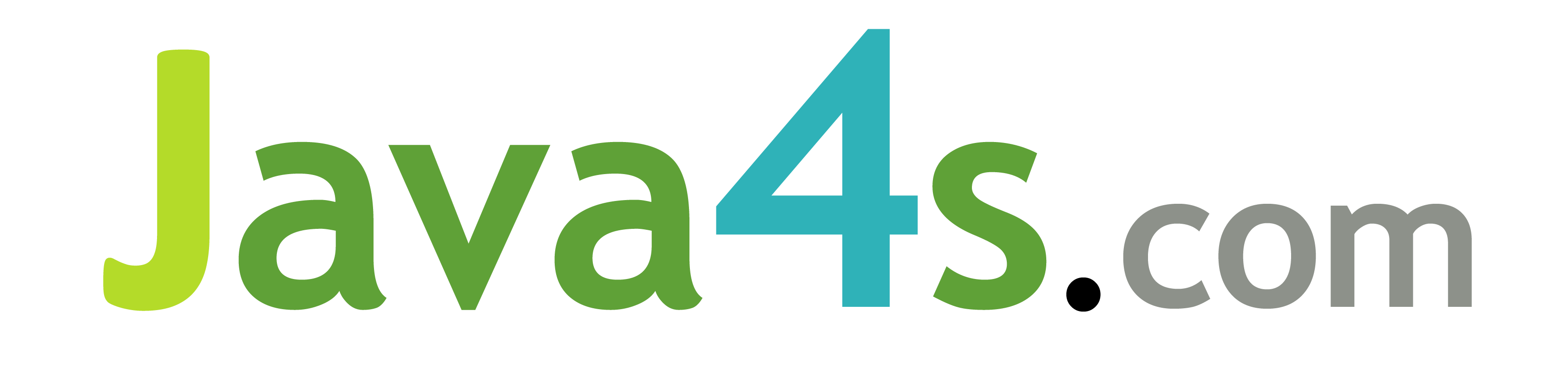
I added the url in url pattern. But still get 404 error. I’don’t know why.
I too had the same problem, The solution is
1) Either create a index.html or index.htm or index.jsp in web content folder. And inside the form tag(),give the action and method type.
2)Or remove all the tag content
This works fine for me
Remove all the tag content from Welcome-list tag and write the servlet and servlet-mapping in web.xml file in web content folder
please post how insert record in database using eclipse ide and also how to configure the database inside the eclipse ide
Please Keep the jsf material also