| Newsletter |
How to Install JadClipse Plugin in Eclipse ?
Core Java » on Jun 28, 2014 { 16 Comments } By Sivateja
Today i will show you how to install JadClipse plugin in your Eclipse IDE. The main purpose of JadClipse is to decompile Java class files to source files in Eclipse. If you want to do so you must have JadClipse plugin installed and enabled in your eclipse.
Steps to Install JadClipse Plugin in Eclilpse
- Download JadClipse plugin from sourceforge
- Copy downloaded JadClipse JAR into ‘plugins‘ folder of your Eclipse
- Restart your eclipse
- Download JAD from varaneckas, once downloaded just unzip it, which gives you an executable file [ jad.exe ] and Readme.txt
- Windows > Preferences > Java > JadClipse : Give the ‘jad.exe‘ path in ‘Path to de-compiler‘ > Click on Apply and Ok
- Once again go to Windows > Preferences > General > Editors > File Associations > In the right side select ‘*.class‘ > Now in the bellow window select JadClipse Class File Viewer as a default file association
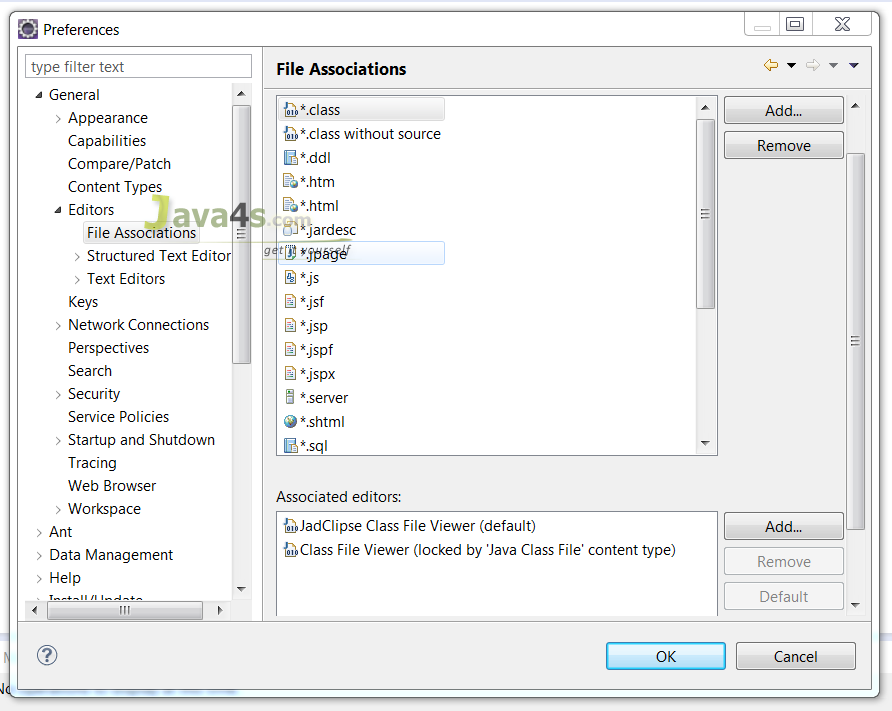
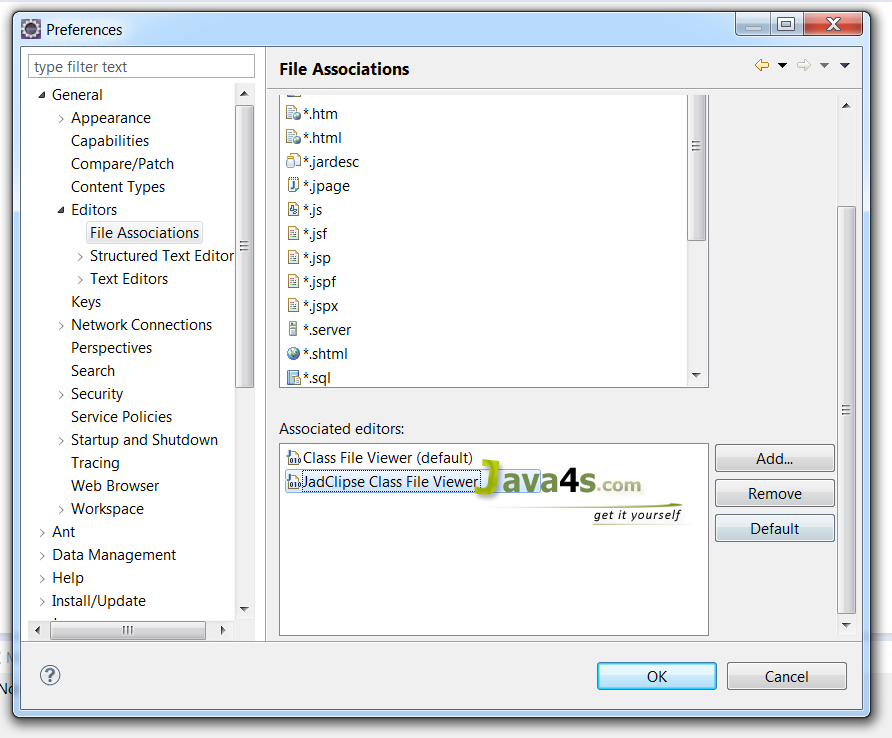
- If you didn’t find ‘JadClipse Class File Viewer‘ in Associated editors window, click on Add > select ‘JadClipse Class File Viewer‘ from that list and make it as a default viewer > Ok
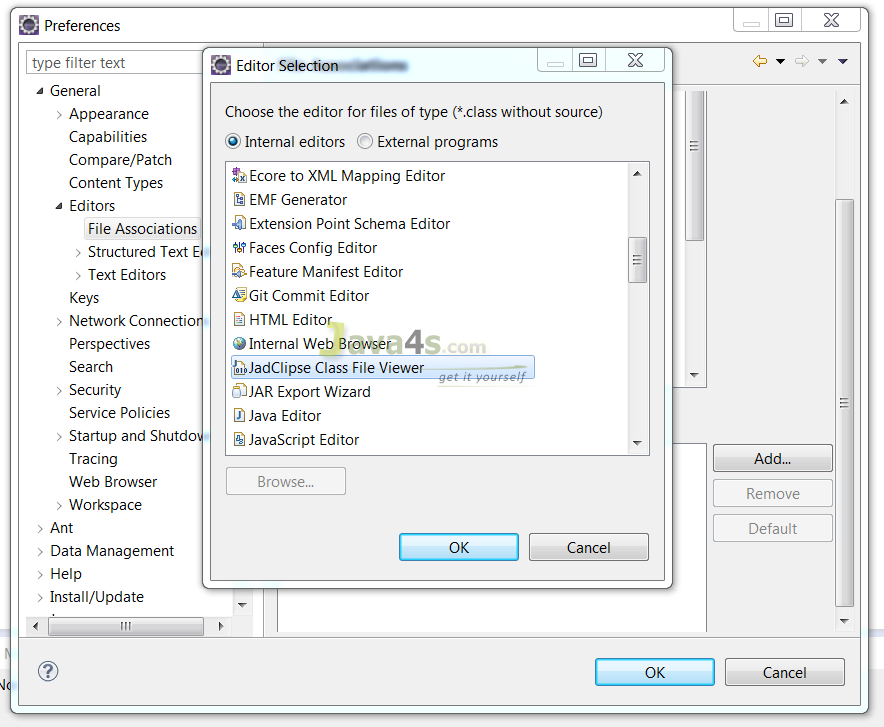
- That’s it you did it.
Errors to be expected while installing JadClipse
Q: JadClipse plugin is not working [ activated ] even after you started your eclipse ?
Solution:
- Open command prompt
- Navigate to your eclipse base folder
- Run this command ‘eclipse -clean’
- You did it, now you will be able to view JadClips plugin is now activated in your eclipse.
If you still getting any errors just let me know, i can help you to fix them sooner.
::. About the Author .:: | ||
 | ||
Comments
16 Responses to “How to Install JadClipse Plugin in Eclipse ?”
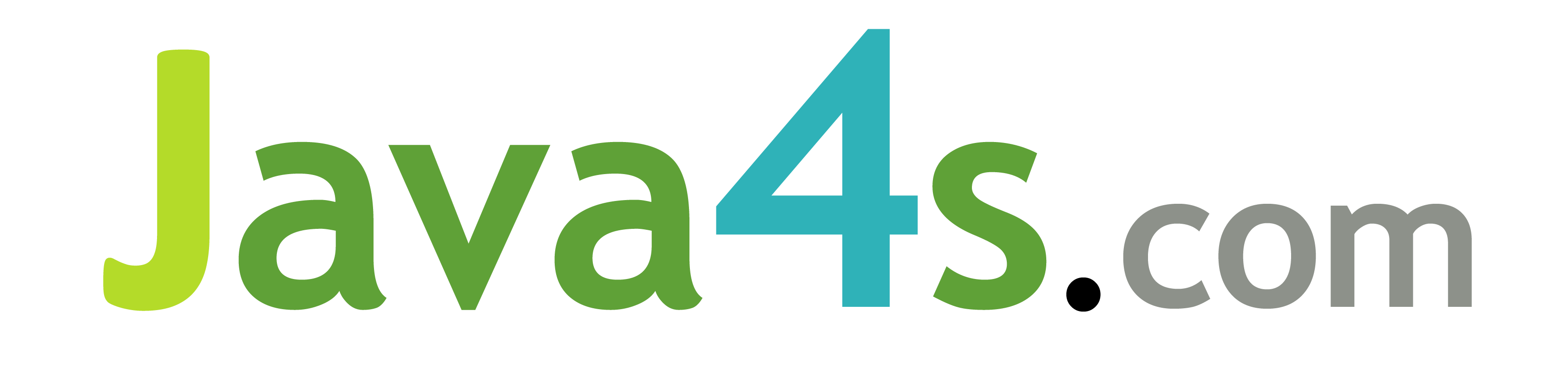

eclipse is still not able to decompile
I even ran eclipse -clean
Please install jad from Eclipse MarketPlace:
1. Go to Help> Eclipse Marketplace> Search JAD keyword and install this jad plugin
2. Restart Eclipse
Note to readers:
Author forgot to mention that in File association you have to select the “JadClipse Class viewer” and have to click the button — Default. Otherwise your settings will not be saved.
If still not working, select ‘class without source‘ and select “JadClipse Class viewer” and have to click the button — Default.
where we will find the plugins folder in eclipse and how can we copy
Thanks a lot Rao , it really helped
Thank you Rao its worked after selecting ‘class without source’
Thank you Rao. Even I had missed selecting ‘class without source’.
Thanks Rao, it worked..!!!
Thank you, it worked.
When I run eclipse -clean, it says command not found? Am I in the wrong directory?
is not working for neon.can any one known please reply me.
Even after trying all the above step Decomplier is not working. Just try one more step
Preference -> Java -> Decomplier -> De select Start up – Set Class Decomplier viewer as the default 'Java Class File' content type editor.
Apply and close.
Thanks it was helpful.
Hi I followed same but still not working. In my eclipse it it showing error for jad file please refer below error and please help me out on same. thanks
java.lang.NullPointerException: while trying to get the length of a null array loaded from local variable 'children'
at net.sf.jadclipse.JadDecompiler.deltree(JadDecompiler.java:350)
at net.sf.jadclipse.JadDecompiler.decompileFromArchive(JadDecompiler.java:227)
at net.sf.jadclipse.JadclipseSourceMapper.findSource(JadclipseSourceMapper.java:150)
at net.sf.jadclipse.JadclipseSourceMapper.findSource(JadclipseSourceMapper.java:83)
at net.sf.jadclipse.JadclipseClassFileEditor.doOpenBuffer(JadclipseClassFileEditor.java:87)
at net.sf.jadclipse.JadclipseClassFileEditor.doSetInput(JadclipseClassFileEditor.java:45)
at net.sf.jadclipse.JadclipseActionBarContributor.setActiveEditor(JadclipseActionBarContributor.java:87)
at org.eclipse.ui.internal.EditorActionBars.partChanged(EditorActionBars.java:342)
at org.eclipse.ui.internal.WorkbenchPage.updateActivations(WorkbenchPage.java:283)
Thank you so much! It worked! 🙂