| Newsletter |
How to Install Node.js and NPM on Windows
In this article I am going to show you the steps to install Node.js and NPM [ Node package manager ] in your Windows PC. I am not going to cover anything about Node.js 😉 this is just about installation of Node and NPM and verifying whether the installation was successful or not.
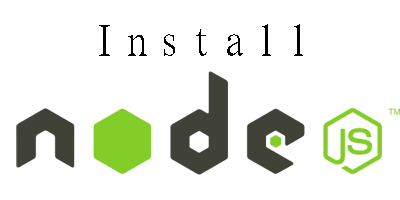
Step 1: Go to https://nodejs.org/en/download/ and click on Windows Installer
Step 2: It will ask you to Save the installation file > Click on Save File and choose where you want to save it.
Step 3: Open [ double click ] this downloaded file
Step 4: Click on Run
Click on Next…
check “I accept…” check box and click on Next…
Click on Next…
Click on Next… [ See this is installing NPM as well ]
This will take some time to install Node.js and Node Package Manager [NPM]
Click on finish
That’s it, now you have Node.js and NPM in your Window PC 🙂 but how can we know whether the installation was successful or not ? for that just open command prompt > type the bellow command and hit enter and then it will show you the Node.js version number.
node –version
Similarly to check the NPM version, type the bellow command and hit enter and then it will show you the current NPM version number.
npm -version
Yes we are able to verify the Node.js and NPM version numbers successfully and hence we can conclude the installation was successful. Still have any doubt ? 🙂 ok, lets create a simple .js file and write something in that and run it with node and see.
test.js
console.log(“Node is working..!”);
I have created a .js file with name test.js and written a simple log statement and saved in my desktop. Open command prompt and run it, by typing node test and hit enter, YES its working 🙂 🙂
Yes we did it, we have successfully installed Node.js and NPM in Windows PC 😉
You Might Also Like
::. About the Author .:: | ||
 | ||
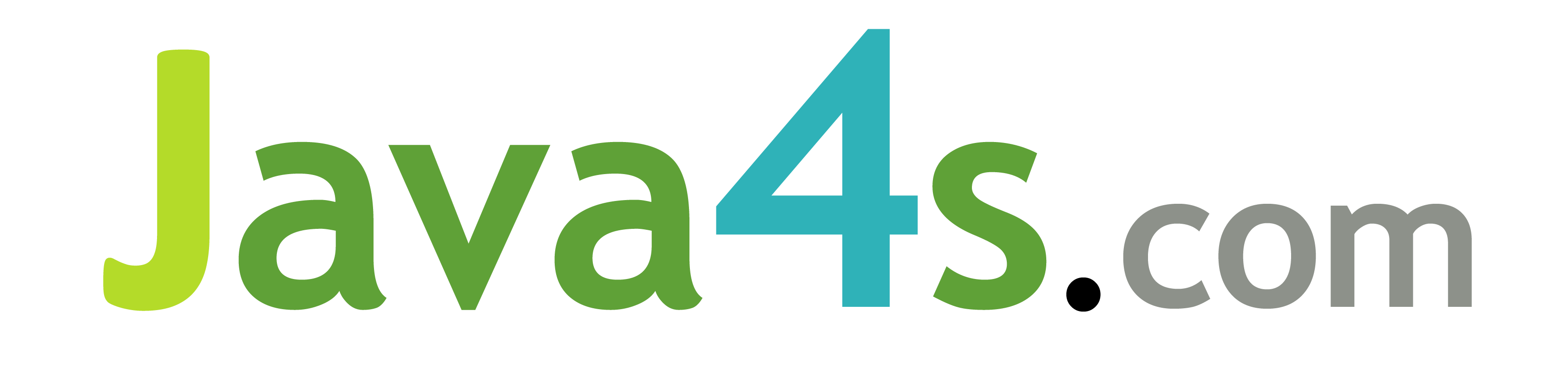
.png)
.png)
.png)
.png)
.png)
.png)
.png)
.png)
.png)
.png)
.png)
.png)
.png)
Hi,
Please provide angular 2 tutorials.
Please provide angular 2 tutorials.
Please provide Angular 4 tutorial
Plz provide Angular4 tutorial